Security | Processing | 100137 “Item Detail View GP/ Markup”
Version:
2024.9.0.0
Overview:
A new security code (100137 “Item Detail View GP/ Markup”) has been added which will hide GP % / GP value under F8 Item
details if NOT enabled. Said security code works in tandem with security codes 100105 “View Stock Detail” (enabled), 100119 “View Cost Prices” (disabled), 100126 “Decrypt Cost/GP/Markup” (disabled) & 100127 “Decrypt Cost” (disabled).
Security codes:
100137 (Processing > General) “Item Detail View GP/Markup”
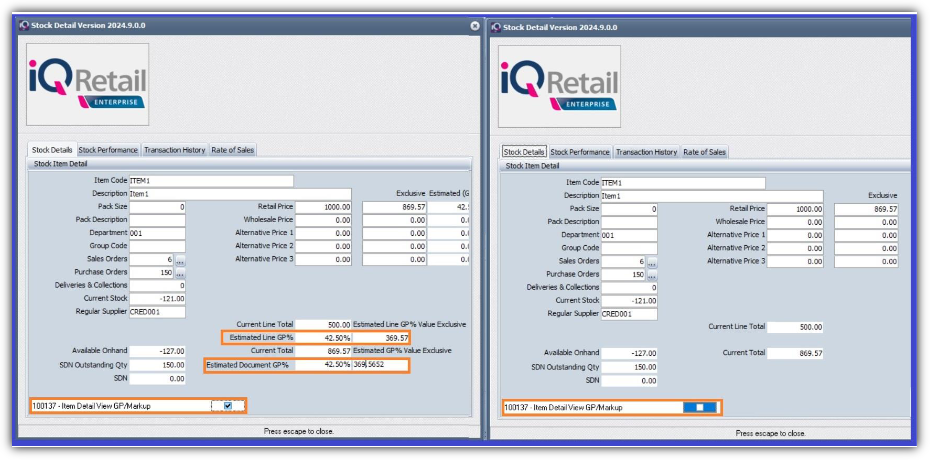
Related Articles
Security | Processing | 100137 “Item Detail View GP/ Markup”
Security | Processing | 100137 “Item Detail View GP/ Markup” Version: 2024.9.0.0 Overview: A new security code (100137 “Item Detail View GP/ Markup”) has been added which will hide GP % / GP value under F8 Item details if NOT enabled. Said security ...Processing | GP and Markup visible by lower level users
Question: We have recently upgraded to the latest version of IQ to date: 2024.3.1.1, but now the users or operators can view the Markup and GP on the grid display? Is it possible to remove it? Answer: Yes, this can disabled for lower level users. You ...Processing | Basket functionality
BASKET FUNCTIONALITY The basket feature has been added to the stock search dialog in the processing modules. This will allow you to pre-populate a list of items while in the stock search dialog and bulk update the underlying processing document. ...Processing | Stock Attachment Paper Clip
Version: 2024.8.0.0 Overview: This ticket goes hand in hand with point 1 of release notes (Aforementioned point). Once a document or image has been attached to a stock item (via the new attachments tab in Stock Maintenance), then providing the ...Processing | Invoicing | Pricing types
Question: What does the Type column indicate on the Processing --> Invoicing screen? Answer: The type field displays different types of pricing that is used once the stock item is entered. In other words that type field will display P0, P1, P2 etc. ...